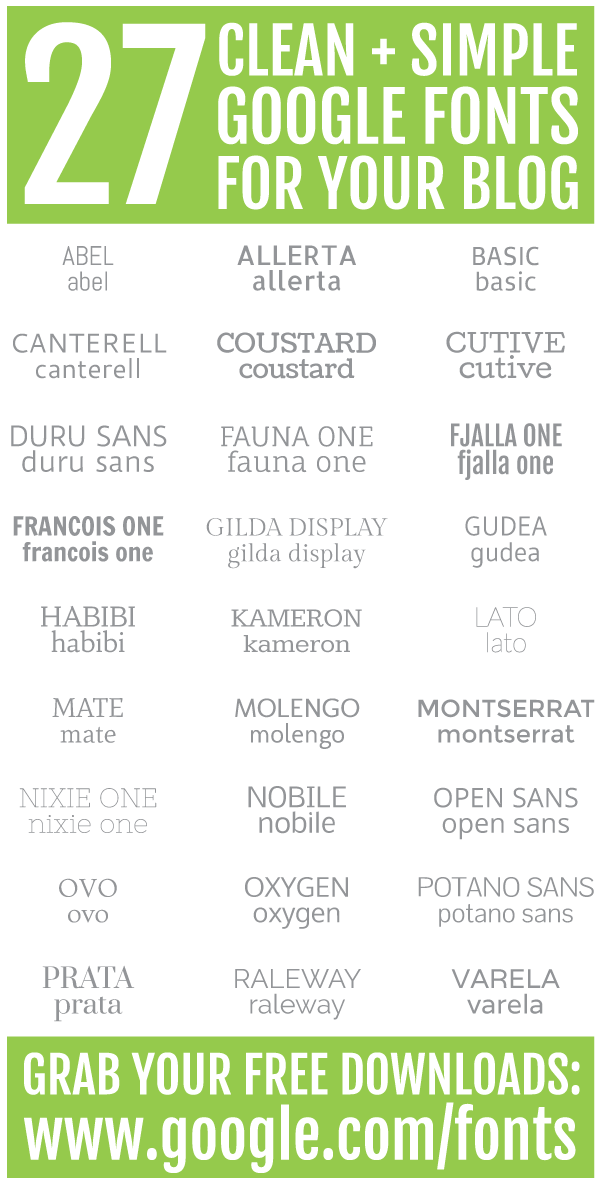I remember my first introduction to Pinterest in early 2011. A new blogging friend told me about it over lunch and she offered to invite me. I joined and immediately fell in love. The concept was novel: one place to keep all your inspiration online. In the ensuing years, Pinterest has grown to be so much more than just a place to pine over pretty homes or get hungry from scrolling through recipes. It is a serious traffic generator for blogs, brands, and businesses. If you're a blogger, you know how important it is to have a strong presence on Pinterest, both with the content you create and the content you're sharing.
While I don't have a million followers, I have invested a great deal of time and energy in curating my Pinterest boards over the years. However, it wasn't until recently that I decided to put thought behind my board descriptions. Why? I always thought my board names did enough. However, I realized that the method behind my madness may not always be as apparent for others as it is for me.
I did some research to support this effort. Board descriptions can be captured by search engines, which means you could be attracting a wider audience with a few simple keywords. With the more advanced search features now available on Pinterest, they tell us that solid board descriptions will also help when someone searches within the site. If you're into SEO (aka search engine optimization), your SEO efforts shouldn't end on your blog -- they should extend to your pins and board descriptions as well.
Should you want to make your profile more search engine friendly, click on the gear in the upper right hand corner of your Pinterest profile. You'll see the option to Edit Settings. Click through there and you should see the Search Privacy option. You will want to make sure your settings are open to search engines. If you want your profile to be open, it should look like the image below.
I invested a good hour in crafting descriptions for my 44 (current) boards on Pinterest. I focused on giving a light-hearted but informative description for someone who may be newly discovering my account. I kept with the style of writing I use throughout all of my pins. My hope is that these descriptions will illustrate the thought and effort I put into my boards.
Last but certainly not least, I made it my mission to make sure all of my pins are properly sourced. I wanted to ensure that my followers know they can pin from my boards with confidence. I included the simple line: (all images linked to original source) It may not seem like much, but I can hopefully continue to spread the message that proper sourcing is absolutely essential within a social media machine like Pinterest.
While Pinterest analytics tell us a great deal, they may not tell us what searches bring us to our profiles. Even still, I think it is worth the effort to invest the time in your Pinterest profile. In doing so, you will build better boards -- and will hopefully attract more followers as a result. I know I appreciate other pinners who are intentional about their boards, so I imagine others do too. Thanks for indulging me in this geeky post -- and I hope it inspires you to spend a random hour (while watching mindless TV, perhaps?) updating your boards to make them the best on the block! I'd be happy to answer any questions in the comments section :) xoxo {av}
If you want more posts on Pinterest by yours truly, here are a few favorites:
five tips for bloggers to win big on Pinterest // how to clean up your Pinterest // how to add a Pin It button
why you should like before you pin // how to verify your Blogger blog on Pinterest // how to Pin the right way